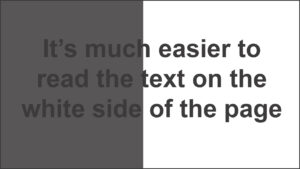Introduction
In this tutorial we will take a look at some options to make your social media more accessible for people with visual or hearing impairments.
General Guidelines
We will start off with some general guidelines which will be applicable to most social media platforms before having a look at how to set these up on the individual platforms themselves.
To ensure your social media posts are as accessible as possible you should consider the following:
1. Give images alternative text (Alt-Text). Alternative text is a description of the image which will be read out by a screen reader to describe the image to people with visual impairments. It will not appear anywhere on the post itself and will only be read out if a screen reader is being used. Care should be taken to give as comprehensive a description as possible so that the person hearing the description gets a good idea of what is in the image.
Alt-Text Example
Small boy sitting on sofa holding an acoustic guitar which is too big for him. His left arm is draped over the guitar and he is looking absent-mindedly to his left. the photo is in black and white and looks old
is much better than
Boy with guitar
2. Don’t overuse emojis especially using long lines of them. You may feel you can better communicate your affection for something more effectively using 37 red heart emojis in a row instead of words but just imagine having to listen to each one of them being read out one after another by a screen reader )-:
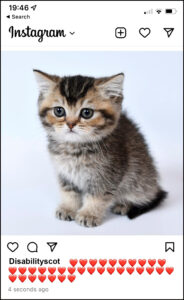
3. Text on images cannot be read by screen readers. It can also be more difficult to see against a background which is not plain especially if the text uses a decorative font like we see in the example below (Wish You Were Here is printed at the bottom right hand side). If you do have text on your image then make sure to describe it in your alt-text and/or picture caption.
4. Put hashtags in your first comment and not in your posts caption (Instagram). Hashtags are obviously important to ensure maximum reach for your post but they will still work if they are in a comment for the post as opposed to the posts caption. If they are in a comment then a screen reader can read the post caption without having to read out all the hashtags.
5. While we are on the subject of hashtags you should also use CamelCase when writing them. CamelCase, as you can see here, is where you join words together without spaces but capitalise the first letter of each word. This makes it easier for both a screen reader to read and also easier for anyone just reading them on the page. Note: Hash tags are not case sensitive so it will not make any difference from a tagging or ‘reach’ point of view if you use capitals in them or not.
#hardertoread #MuchEasierToRead
6. Add captions to videos. You can either add captions at the point of making the video or you can rely on the auto caption function of the social media platforms themselves. We will discuss these individually in the specific social media platform tutorials listed at the end of this tutorial.
7. Consider the contrast between your text and the background when you are writing posts with the social media platforms templates. If there is not enough contrast it can make text harder to read.
Now we can take a look at how we would apply some of these options in specific social media platforms. Click on the appropriate link below.
Setting Accessibility Options in Facebook
Setting Accessibility Options in Instagram
Setting Accessibility Options in Twitter
Setting Accessibility Options in YouTube
If you are interested in further accessibility training you might like to check out our free certificated courses