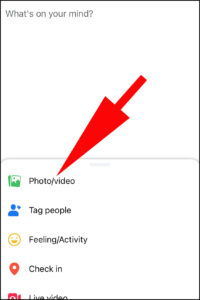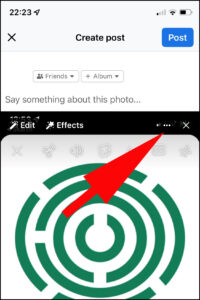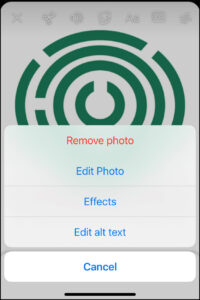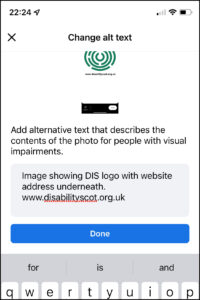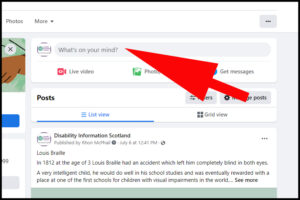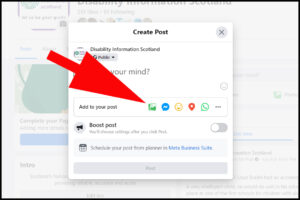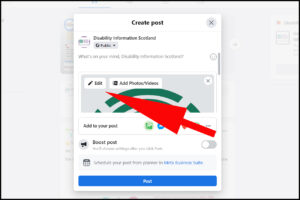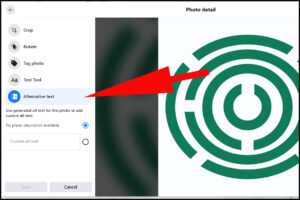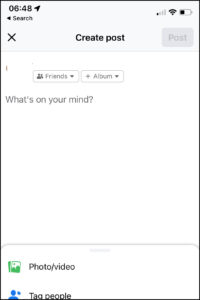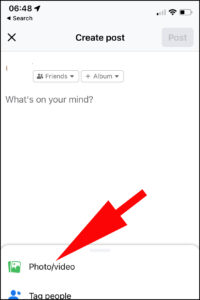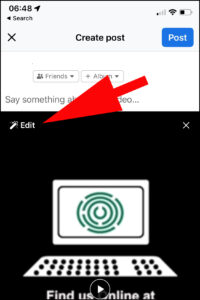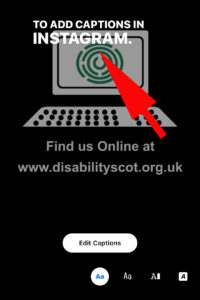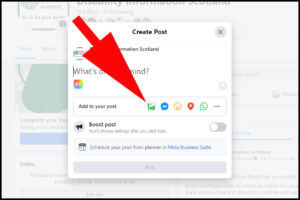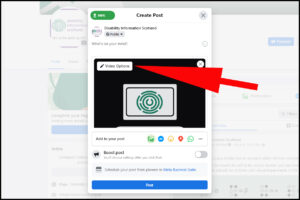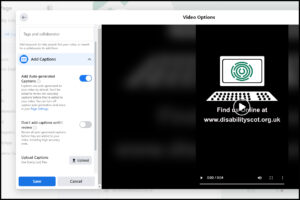Adding Alt-Text to images in Facebook posts if you are using a phone or tablet
- On your phone or tablet click on What’s on your mind to start your post
- Click on Photo/Video and insert your chosen image
- Click on the 3 dots at the top right of the image.
- Click on Edit Alt Text
- Write your descriptive text and then click Done
- Finish writing your post and then click Post
Adding Alt-Text to images in Facebook posts if you are using a desktop or laptop
- Click on Whats on your mind?
- Click on Photo/Video and choose your image
- In the top left hand corner of your image click Edit
- Click on Edit Alt Text
- Enter your description and click Save
- Finish writing your post and then click Post
Alt Text will only be read by someone using a screen reader.
If you do not apply your own Alt-text for your images FaceBook will attempt to apply its own description after using artificial intelligence to analyse your image. This may result in a description which is not accurate. Best advice…write your own alt-text.
Adding Captions to Facebook Videos on Your Phone or Tablet
- On your phone or tablet click on Whats on Your Mind to start a post
- Insert your video by clicking photo/video
- Click on Edit at the top left of your inserted video
- Click on CC. You will see Transcribing Audio on your screen before you are shown a preview of your captions. If you need to make any changes select Edit Captions and then choose the word or words to edit. Click Done and upload your work.
Adding Captions to Facebook Videos on Your Desktop or Laptop
Note: Captions are automatically generated by facebook
- Click on Whats on your mind to start your post
- Click on Photo/Video button and insert your chosen video
- On the top right side of your inserted video you will see Video Options. Click this
- You will now see a set of options including the option of accepting the generated captions, reviewing all captions or creating and uploading your own caption file (not covered in this tutorial)
Facebook live automatically captions Livestreams and viewers can turn this feature on or off.