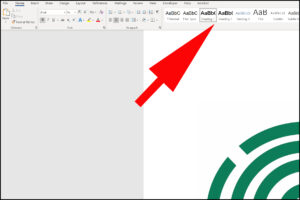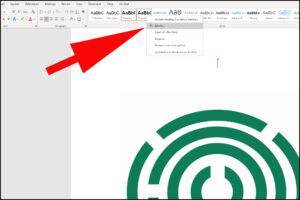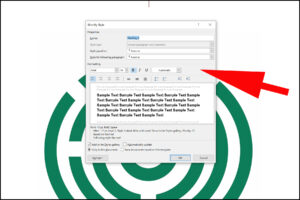2.2 Using Styles
You can apply a style to your headings, thereby making them accessible, by selecting your text and then selecting a heading style to apply to it from the styles section of the Home Menu.
(Clicking the images below will open a larger version in a new window.)
Each individual style comes with its own formatting (font, font size, whether it is bold or not etc) and these formatting instructions will be applied to your text when you apply a style to it. You can change these formatting instructions by right clicking on the Style and choosing modify.
(Clicking the images below will open a larger version in a new window.)
This opens up a dialogue box in which you can make your changes.
(Clicking the images below will open a larger version in a new window.)
If you change the format, all text in that Heading Style in the document will change. You have the option to make the changes apply only in the document you are working on or to all future documents based on that template.
This method:
- helps to create accessible electronic documents
- saves time in creating a document with a uniform and logical layout.