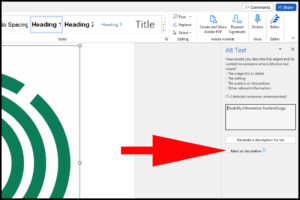4.1 Alternative Text
Providing alternative text (alt text) for non-text elements should be done in all applications.
- Word Processing
- Spreadsheets
- Desktop Publishing
- Presentations
- Emails
- Websites.
See below for instructions on how to set alt text for non-text elements in Word 365 below
- Firstly right click on your non-text element and choose Edit Alt Text
(Clicking on the image will open a large version in a new window.)
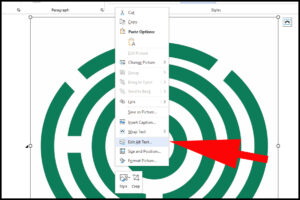
- This will open up a window on the right hand side of the screen where you can enter descriptive alt text. When you are thinking of what to write for your alt text it is a useful guideline to image that you are explaining an image to someone over the phone and use the same description.
(Clicking on the image will open a large version in a new window.)
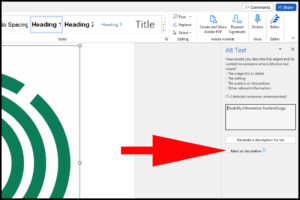
(Clicking on the image will open a large version in a new window.)
If you have elements on your page which are purely decorative and do not have any relevance to the documents meaning you can check Mark as Decorative in the Alt Text box and a screen reader will ignore them.